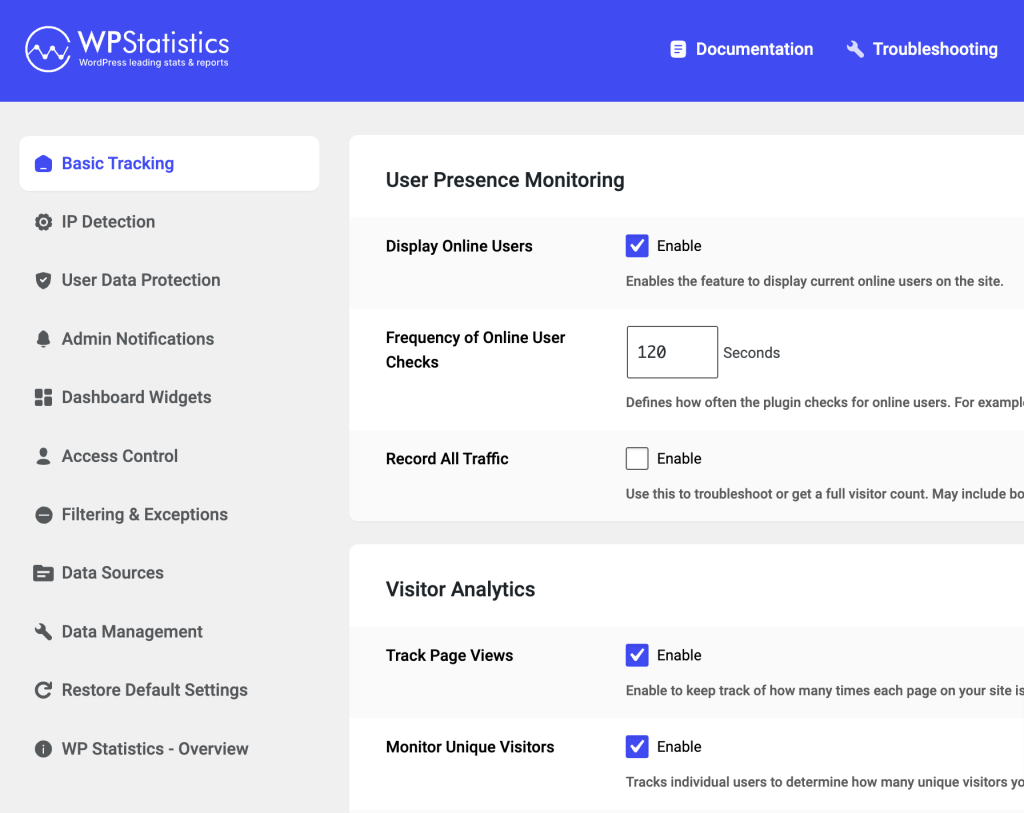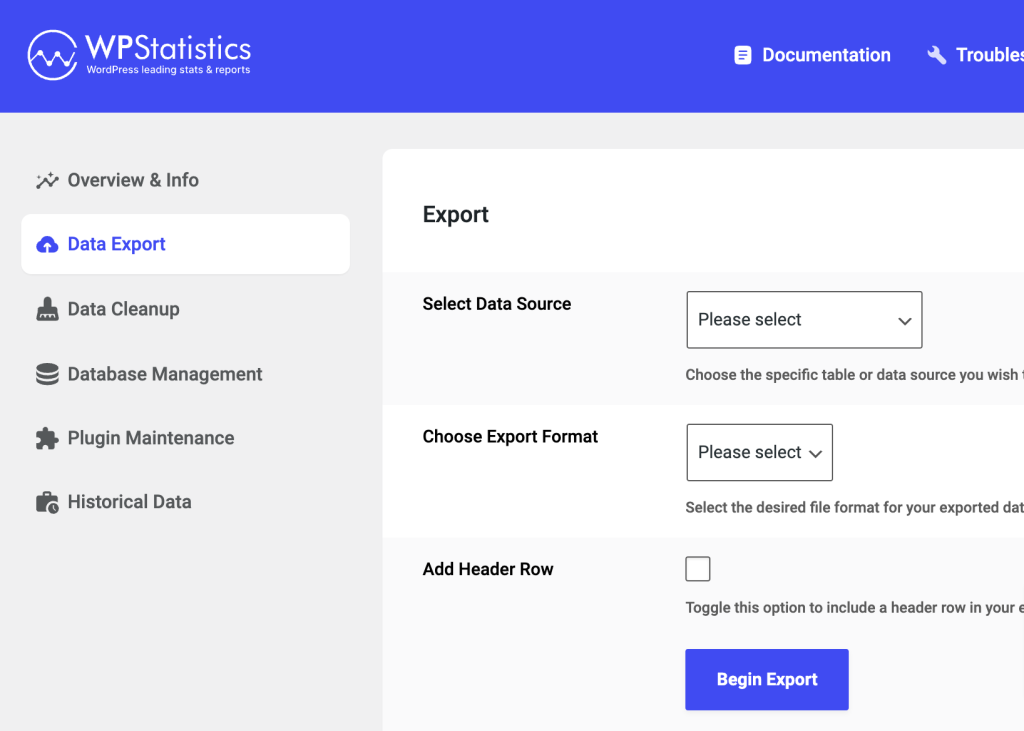Settings Page
WP Statistics offers a wide range of customizable settings that allow you to tailor the plugin’s functionality to your specific needs. By adjusting these settings, you can enhance the performance of your website, ensuring that WP Statistics operates efficiently and effectively in line with your usage patterns.
Getting Started
Before diving into the specifics, ensure you’re familiar with accessing the WP Statistics settings within your WordPress dashboard. Navigate to WP Statistics from your dashboard menu to find the settings page where you can customize various aspects of the plugin.
Customization Options
WP Statistics is designed to be flexible, allowing you to control how data is collected, viewed, and managed. Below, you’ll find two main groups of settings – General Settings and Optimization Settings. Each group is crucial for WP Statistics to your requirements and improving your site’s performance.
General Settings
General Settings encompass the core aspects of WP Statistics, including visitor tracking, data collection methods, and privacy settings. Here, you can configure the plugin to align with your site’s goals and compliance requirements.
- Basic Tracking: Enables or disables the core visitor tracking features.
- IP Detection: Manages how the plugin detects and records IP addresses for visitor tracking.
- User Data Protection: Settings related to the protection of user data and privacy, possibly including GDPR compliance features.
- Admin Notifications: Configures notifications related to statistics that are sent to the admin users.
- Dashboard Widgets: Customizes the statistical widgets displayed on the WordPress dashboard.
- Access Control: Defines user role permissions for accessing and managing statistical data.
- Filtering & Exceptions: Sets up filters and exceptions for tracking, such as excluding certain user roles or pages from statistics.
- Data Sources: Adjusts the sources from which data is collected for statistics.
- Data Management: Manages how data is stored, archived, or deleted to optimize database performance.
- Restore Default Settings: Allows the user to reset all WP Statistics settings back to their original defaults.
- WP Statistics – Overview: Provides a general overview of the plugin’s settings and features.
Optimization Settings
Optimization Settings are crucial for enhancing the performance of WP Statistics and, by extension, your website. These settings allow you to manage how data is stored, reduce resource consumption, and ensure the plugin runs smoothly without impacting site speed.
- Overview & Info: Provides a summary and informational insights into the plugin’s operation and statistics.
- Data Export: Allows for the exporting of statistical data with options to select the data source and export format.
- Data Cleanup: Manages the removal of old or unnecessary data to improve database performance.
- Database Management: Involves settings that optimize the database for better performance, such as indexing and query management.
- Plugin Maintenance: Contains tools and settings for routine maintenance tasks to keep the plugin functioning optimally.
- Historical Data: Manages the retention and purging of historical data to balance between detailed statistics and database size.
Customizing WP Statistics through these settings allows you to maintain a balance between comprehensive analytics and optimal website performance. We encourage you to explore these settings to find the perfect configuration for your site.
For further assistance or inquiries, please consult our FAQ or see our Support page. Our goal is to ensure you have all the tools and knowledge needed to make the most out of WP Statistics.