Take your business to next level
Become part of our growing family of +600,000 users and get the tools you need to make smart choices for your website. Simple, powerful insights are just a click away.
For transferring the WP Statistics plugin data, you need to have the files or export them to upload to your new website. You need to export all tables of the plugin and then import them into your new website database.
The first step is for you to log in to phpmyadmin dashboard which is the database of your website. Next, you need to open the WordPress database and select the tables below:
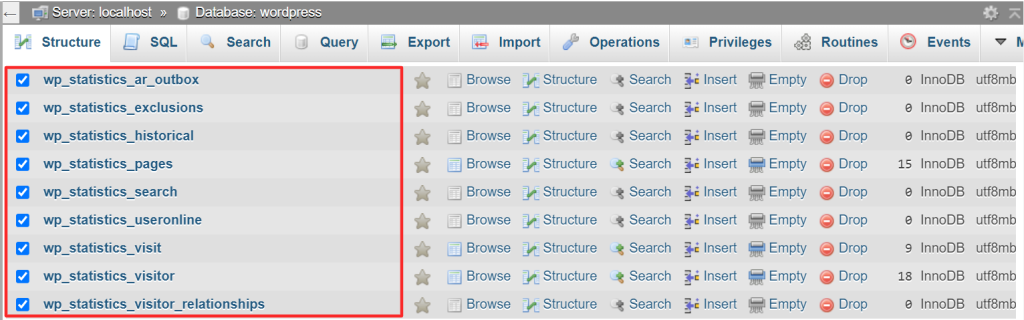
After selecting them, you need to press export
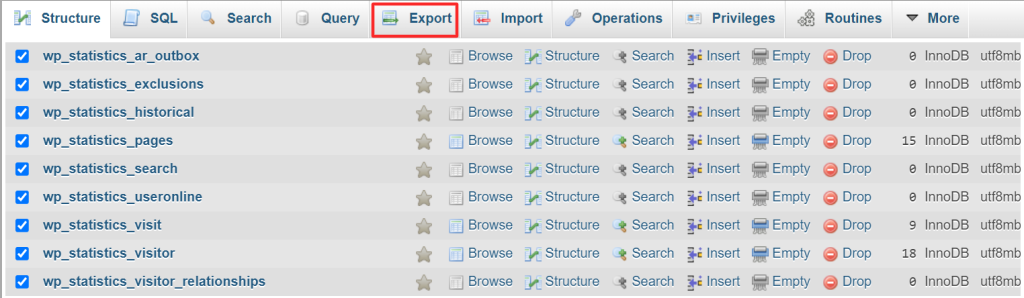
A new page will be opened and you need to choose the Custom Export method.
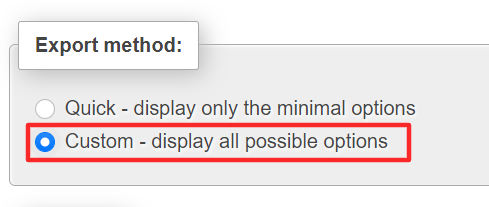
Scroll down and in the Output field change the compression method to Zipped. (This is in case you have a large database but preferable anyway)
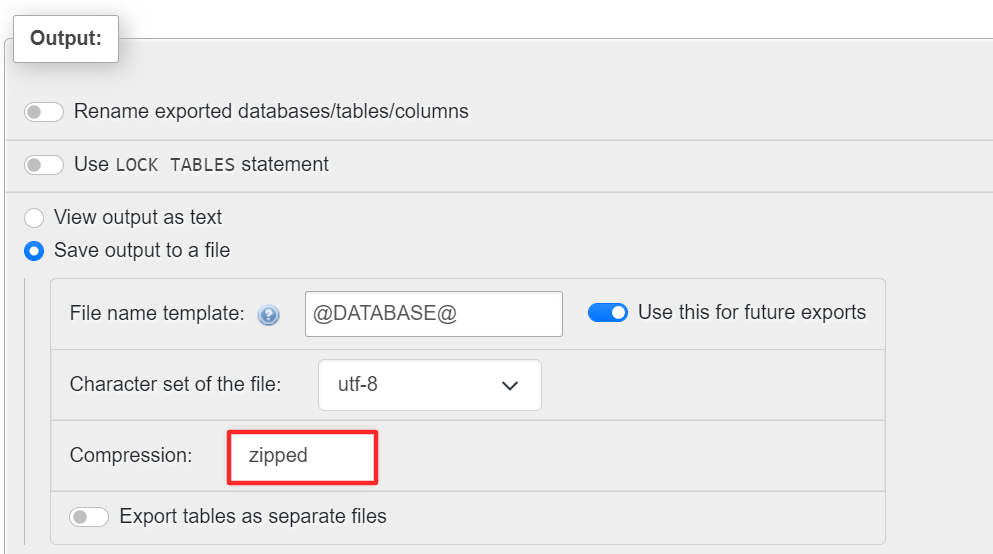
In the Object creation options, Enable the Add DROP TABLE / VIEW / … option.
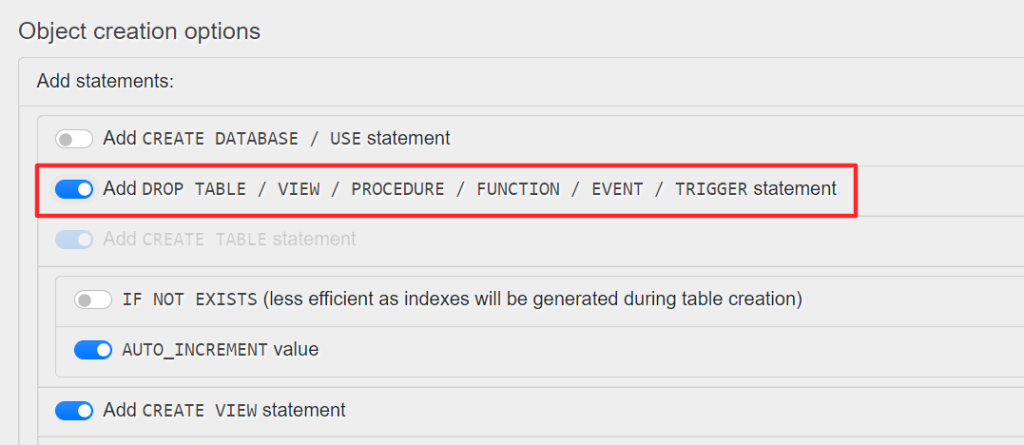
Now you are ready to go. Press Export and after entering your username and password, your tables will be downloaded. All you have to do in order to transfer the data to your new website is to import the file into the new website’s database. You need to enter the WordPress database and after pressing Import, Choose the database file and press Import.
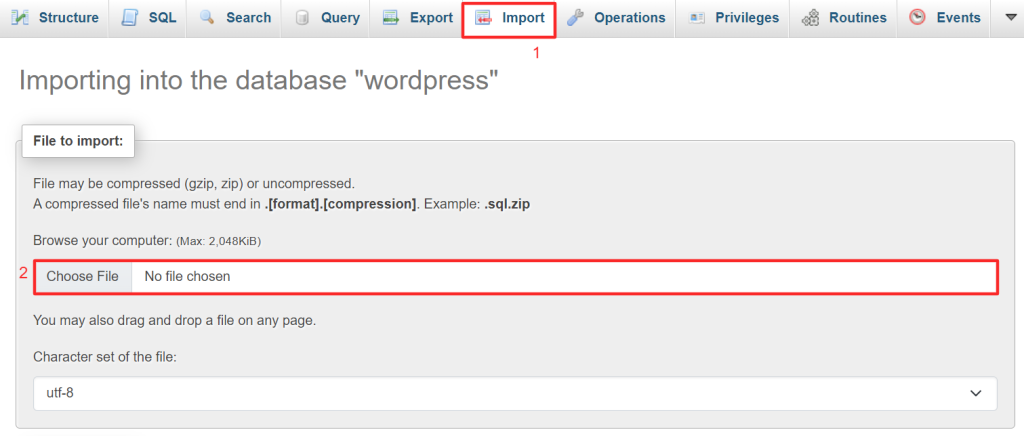
Mission accomplished! WP Statistics data is now available on your new website.
You can also visit WP Statistics Database Tables
Become part of our growing family of +600,000 users and get the tools you need to make smart choices for your website. Simple, powerful insights are just a click away.