Take your business to next level
Become part of our growing family of +600,000 users and get the tools you need to make smart choices for your website. Simple, powerful insights are just a click away.
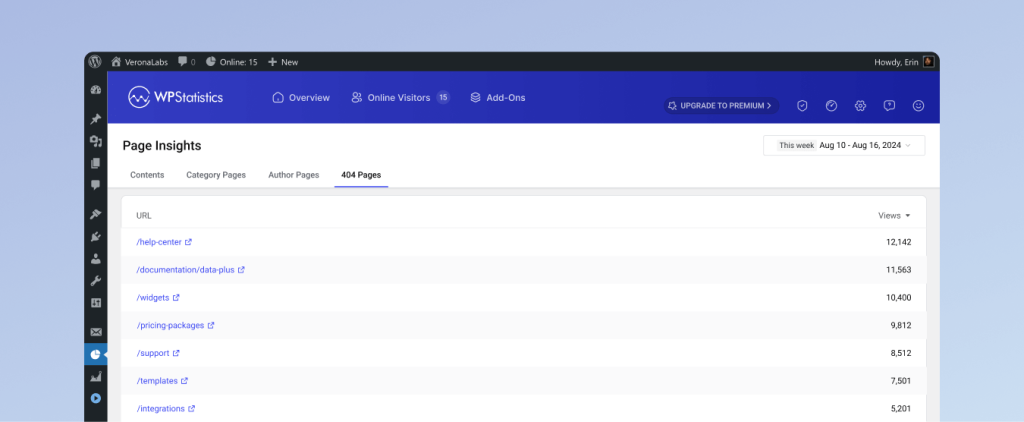
The 404 Pages tab lists every request to your site that ended with an HTTP 404 (Not Found) response during the selected date range. Each line represents one distinct URL that visitors (or bots) tried to reach but that WordPress could not serve.
| Column | Meaning |
|---|---|
| URL | The path that was requested. It is always shown relative to your site root – e.g. /privacy-and-policy instead of the full https://example.com/privacy-and-policy. |
| Views | How many times that exact URL returned a 404 in the chosen period. A “view” is one HTTP request, whether it came from a human visitor or a crawler. |
This report lets you detect broken or outdated links, missing media files, and malicious scans in one place so you can fix or mitigate them quickly.
/wp-login.php, /old‑admin/, etc. (Numbers can be high but usually harmless.)| Scenario | Recommended action |
|---|---|
| Legitimate page moved | Create a 301 redirect from the old URL to the new one (plugins like Redirection, or your server/hosting panel). |
| URL is a typo in your own site | Edit the post/page/menu and correct the link. |
| External site linking wrongly | Leave a redirect in place or contact the site owner to update their link. |
| Deleted content that should stay gone | Let it return 404, but serve a helpful custom 404 page explaining the change. |
| Bots probing strange paths | No action usually needed; if excessive, consider blocking IP ranges or using a firewall rule. |
Rule of thumb: If a 404 should resolve to real content for genuine visitors, redirect or recreate the content. If it is only a bot probe, you can safely ignore it.
“Why does the report show image files like /wp-content/uploads/2017/05/Page-1.png?”
That file is referenced somewhere (a post, a theme thumbnail, or a hotlink from another site) but has been removed or renamed. Restore the image or update the reference.
“The same path appears thousands of times – is that bad for SEO?”
Search engines are tolerant of some 404s. Focus on URLs that should exist. Mass bot scans do not usually affect rankings, but fixing genuine broken links does help crawl budget and user experience.
Become part of our growing family of +600,000 users and get the tools you need to make smart choices for your website. Simple, powerful insights are just a click away.