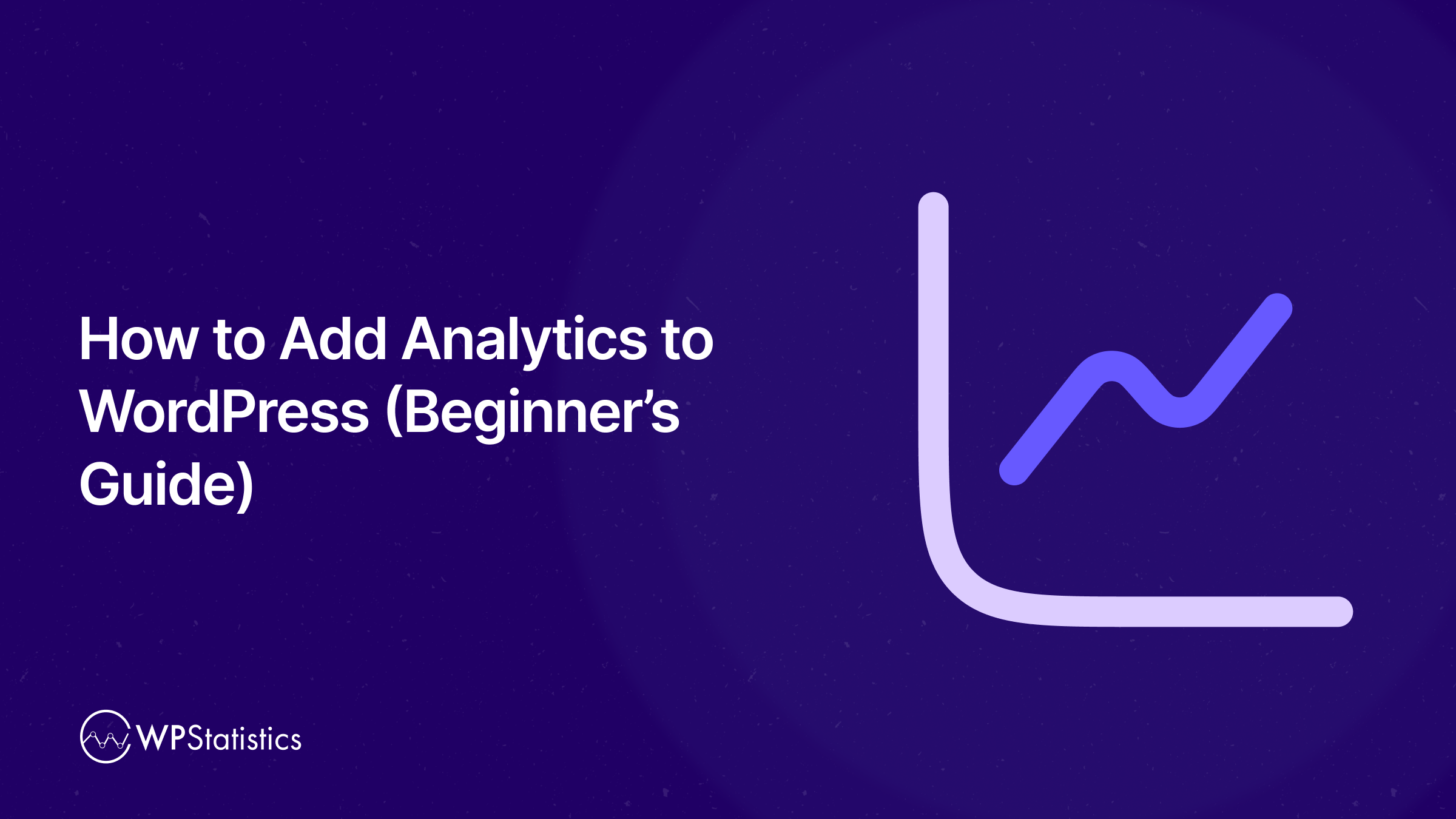As a beginner, you might find it difficult to track your website’s performance. One of the most important problems is that web analytics tools usually have a complex setup with a steep learning curve.
But don’t worry. There are some user-friendly options for beginners. You can integrate Google Analytics with your dashboard or even use web tracking plugins. This way, you can add analytics to your WordPress website and track its performance without being an expert.
In this blog post, we’ll explain how you can analyze your website without leaving your WordPress dashboard.
Why Use Analytics on Your WordPress Dashboard?
Analytics tools collect and display data to let you know how users interact with your website. Now, let’s see the benefits of adding web analytics to your WordPress dashboard:
- Quick Access to Insights: With an analytics tool on your WordPress dashboard, you don’t need to log into separate platforms like Google Analytics. You can view traffic stats, user behavior, and performance metrics directly within your admin panel.
- Centralized Management: WordPress analytics allows you to manage both the content of your site and analyze various metrics in one place. This way, you can optimize your workflows and reduce time spent switching between tools.
- Customizable Widgets and Reports: Many WordPress analytics plugins offer dashboard widgets or summary reports. You can customize the reports according to your site’s needs. Also, you can install many useful add-ons to improve your analytics.
- User-Friendly Visuals: Analytics plugins are usually easier to use than third-party tools. You can analyze your site’s performance using simplified charts and graphs, and interpret information without being an expert.
- Real-Time Monitoring: Plugins let you see live data on active users, top pages, traffic sources, and events without leaving WordPress.
- Role-Based Access: You can define access levels for your team members to control who can see analytics data.
Overall, adding analytics tools to your WordPress dashboard offers better decision-making. So, you can easily optimize the content and design of your website and implement new strategies.
How to Add Google Analytics to WordPress
Google Analytics (GA4) is a powerful tool for tracking website performance, user behavior, and traffic sources.
Adding it to your WordPress site allows you to gain insights into how visitors interact with your content.
In this guide, we will cover multiple methods to integrate Google Analytics with WordPress, including plugins and manual code insertion. So, you can choose the approach that best suits your needs.
Here is a step-by-step guide:
Step 1: Set Up Google Analytics
First, you need to set up your account on Google Analytics. You just need to go to analytics.google.com and sign in with your Google account.
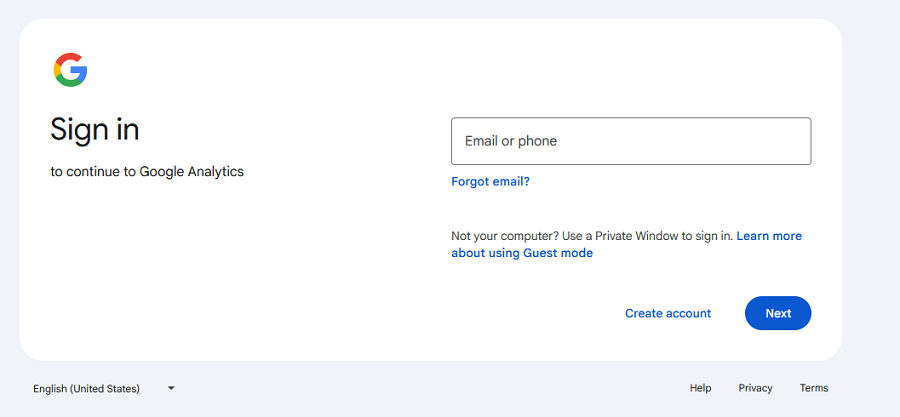
Now, you see a 5-step process to set up your GA4 account.
1. Choose a name for your account and click “Next”.
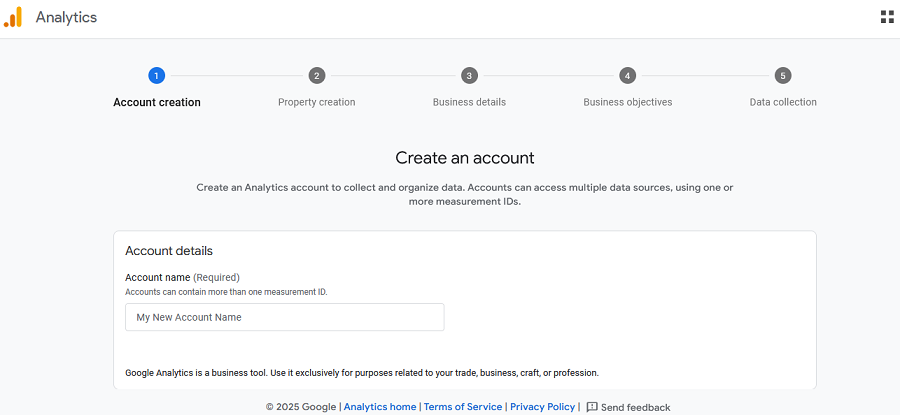
2. Create a Property: Your property is actually your domain. Choose a name for your property and click “Next”.
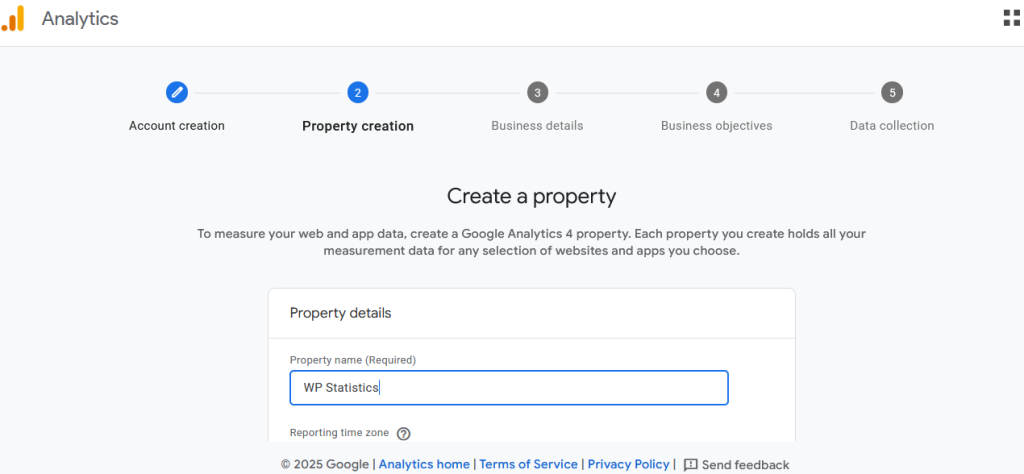
3. Enter some details about your business, like its scale, your field, and your business objectives.
4. Click “Create” and “Accept” Google’s terms of agreement to create your account.
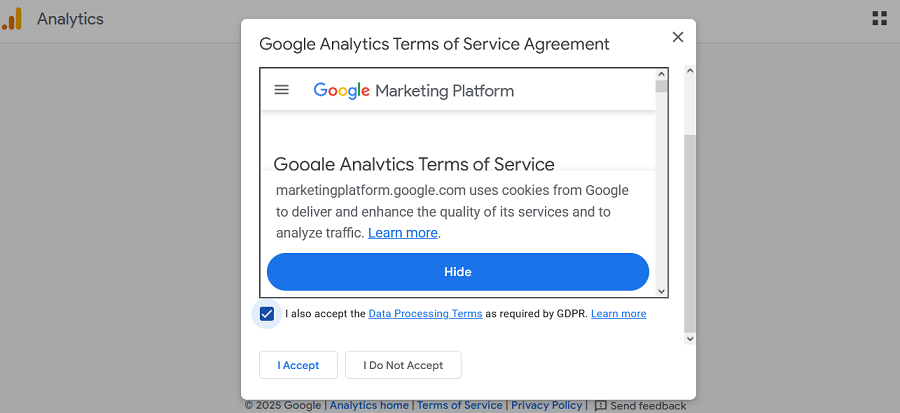
5. Finally, choose where you want to collect data. You have three options: website, Android, and iOS.
If you choose a website, you’ll be redirected to a page to enter your website’s domain and click “Create & Continue”.
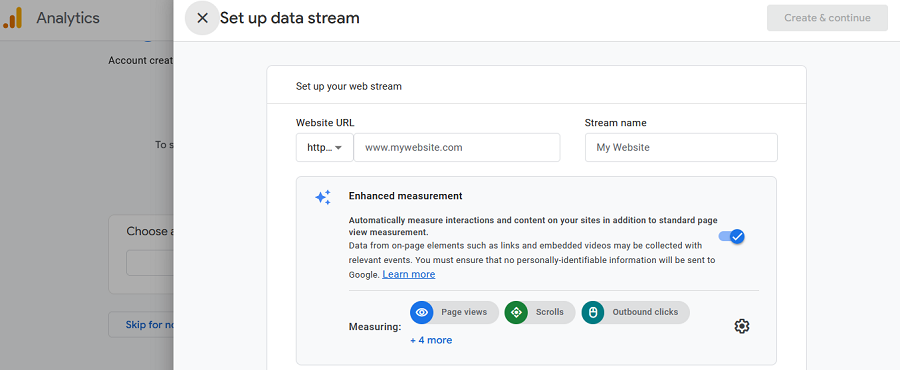
Step 2: Add GA4 to WordPress
Now, you have two options to create a Google tag and add it to your WordPress website to track it:
- Using WordPress Plugins
- Manually
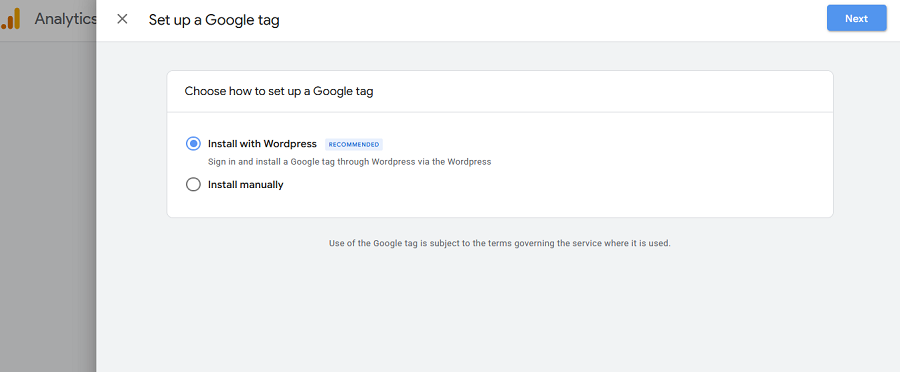
Method 1: Using a WordPress Plugin (Recommended)
Fortunately, GA4 provides user-friendly methods to integrate with WordPress. This is great for beginners without skills in software and IT.
It’s recommended to use the first method as it doesn’t require expertise. When you choose this method, it gives you a Google tag like G-HQR624XZ8K.
Also, it gives you a full guide on setting up your Analytics-WordPress integration.
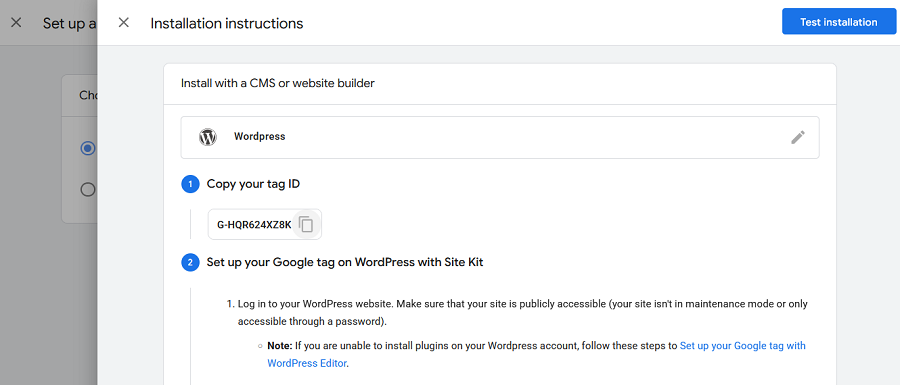
Now, if you click “Test Installation”, you might face this error:
Your Google tag wasn’t detected on “wp-statistics.com”. Try again or email instructions for later.
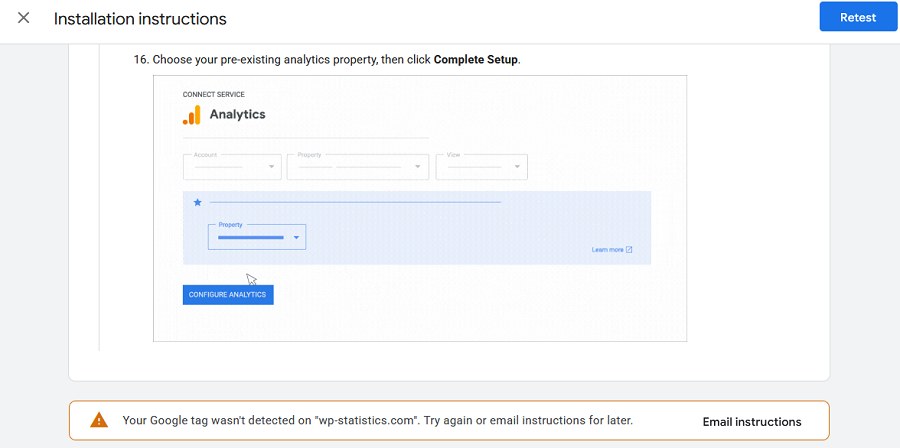
The reason is that you have not yet inserted the Google tag into your website to authorize it to track its metrics.
Now, it’s time to use a strong WordPress plugin to integrate Google Analytics into your WordPress website.
Site Kit by Google is Google’s official plugin that allows you to integrate GA4, Search Console, and other Google services into your website.
The process is really straightforward:
- Install Site Kit: Go to Plugins > Add Plugin, search for “Site Kit by Google,” install, and activate.
- Set Up Site Kit: It offers a setup wizard that helps you easily connect to Google Analytics.
This way, Site Kit adds a dashboard in WordPress to view Analytics data directly without leaving your website.
Method 2: Manual Code Insertion (Advanced Users)
Experts and developers usually want more control over their data. They can manually add the Google Analytics tracking code to their WordPress site.
You have two options to do that:
- Adding Code to Your Theme’s Header: Get the tracking code from the Admin section of your GA4 account. Then, paste it in the leader.php file in your active theme.
- Using a Functions File: You must open the functions.php file and replace the ID with your GA4 ID.
Best Analytics Plugins for WordPress
Apart from Google Analytics, you can add some advanced Web Analytics Plugins to your WordPress website to measure its performance.
Here is the list of reliable WordPress analytics plugins in 2025:
1. WP Statistics
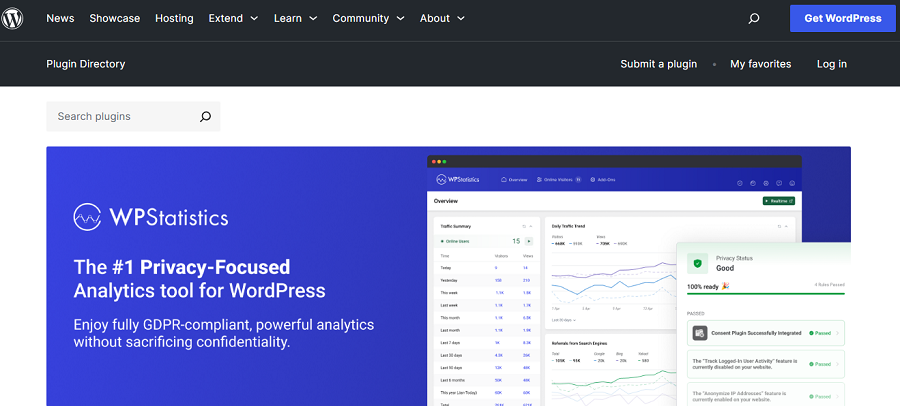
WP Statistics is the best web analytics plugin for WordPress websites. When it comes to simplicity, WP Statistics can outperform other competitors.
This is a privacy-first, GDPR-compliant web analytics tool and does not need third-party data sharing.
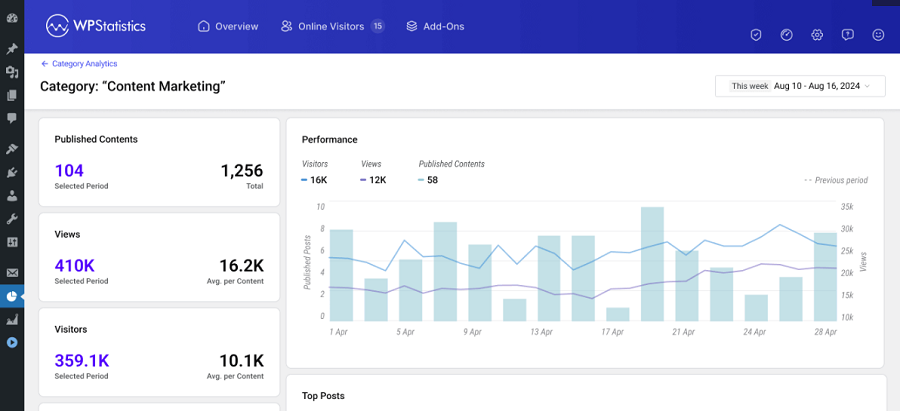
It gives you all the required metrics for web analysis, including geo-location, traffic sources, and visitor behavior tracking.
Additionally, you can buy some advanced add-ons like real-time analytics for more insights.
WP Statistics provides some unique insights you can hardly find anywhere else.
For example, its Author Analytics feature lets you track the performance of your blog writers. Moreover, you can integrate Google Search Console into your dashboard to get insights on each URL.
| Pros of WP Statistics | Cons of WP Statistics |
| ✅ Keeps all data on your WordPress site ✅ Doesn’t need third-party sharing ✅ Simple and quick to set up ✅ Ideal for site owners focused on privacy | ❌ Advanced features need payment ❌ Only works with WordPress |
2. MonsterInsights
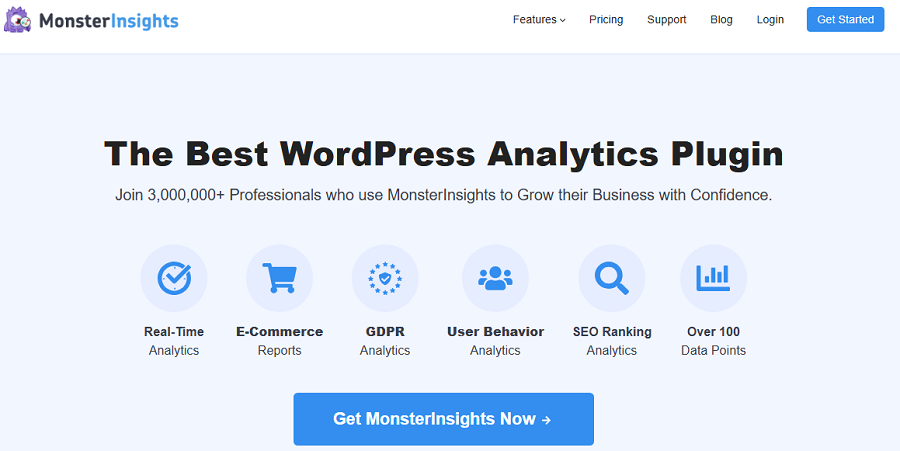
MonsterInsights is one of the most popular statistics plugins for WordPress websites. It has over 3 million users around the world and offers Google Analytics integration along with lots of other useful features, like:
- Real-time Analytics: It allows you to monitor visitors and website activity in real time. It will refresh its stats every 60 seconds.
- Quick Setup: Just like other plugins, you can easily install it on your dashboard.
- Customizable Reports: Customize your dashboard according to your campaigns, referrals, and more.
- Ecommerce Tracking: MonsterInsights lets you track sales, revenue, and popular products.
- User-friendly Interface: Even non-expert users can easily understand its reports.
- Google Analytics Integration: This is actually a Google Analytics plugin that simplifies data-driven decisions.
| Pros of MonsterInsights | Cons of MonsterInsights |
| ✅ Extensive Support ✅ eCommerce Tracking ✅ Dashboard Integration ✅ Easy Setup and Use | ❌ Advanced features are expensive ❌ Limited Lite version |
3. ExactMetrics
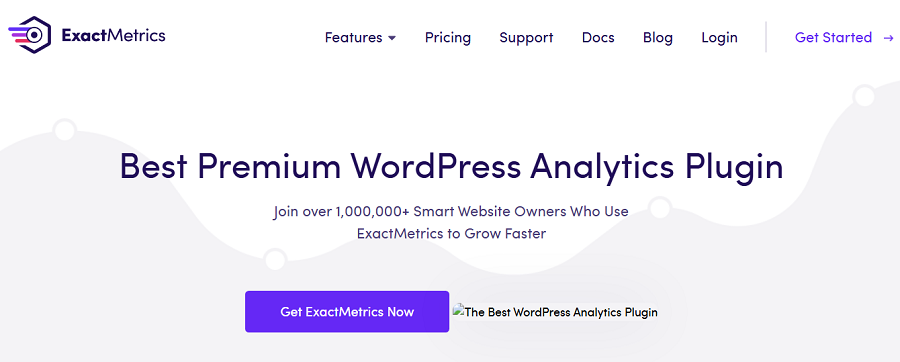
ExactMetrics is another WordPress plugin for Google Analytics. It simplifies tracking website performance with a user-friendly interface and detailed reports.
It’s one of the most popular plugins with more than 1 million users around the world. However, it has some drawbacks, including aggressive premium version promotion.
| Pros of MonsterInsights | Cons of MonsterInsights |
| ✅ Ease of Use ✅ Automatic Tracking ✅ GDPR Compliance ✅ AI tools | ❌ Free version has ads ❌ Stability Issues |
How to Add WP Statistics to Your Website’s Dashboard
Now, it’s good to learn how you can add WP Statistics to your WordPress dashboard. Here is a simple guide to adding WP Statistics to your dashboard:
1. Go to your WordPress dashboard.
2. Click “Plugins”.
3. Click “Add Plugin”.
4. In the new page, search “WP Statistics”.
5. After finding the plugin, click “Install Now”.
6. After the installation process, click “Activate”.
Now, you can see the plugin in the left-side menu, and you’re all set. You can easily click any type of stats you need to track your site.
You can even go to Settings to customize WP Statistics and determine what data you want to track. For example, you can focus on user agents, referring sites, search engines, pages visited, etc.
It’s also recommended to enable IP anonymization and disable tracking for logged-in users. WP Statistics lets you limit data retention for GDPR compliance, so you can be sure about privacy problems.
Final Thoughts
Adding an analytics tool to the WordPress dashboard can be greatly useful for website owners, especially beginners.
It gives you the ability to track the performance of your website without leaving your dashboard and apply any required changes instantly.
The installation process is significantly easier than third-party analytics tools, and the learning curve is usually shallow.
The good news is that you can even integrate GA4 into your WordPress dashboard and use it along with other analytics plugins like WP Statistics.
You can first try the demo version of WP Statistics to get familiar with its capabilities and then get started with your analytics journey.
FAQs
How to add GA4 to WordPress?
First, you have to create a Google Analytics account. Then, you must go to your WordPress dashboard and use Site Kit to add GA4 to your website’s dashboard. The process is really straightforward and doesn’t need expertise.
How to add analytics plugins to my WordPress website?
Analytics plugins like WP Statistics can be easily added to your dashboard by following this process:
Plugins → Add Plugin → Search name → Install Now → Activate.
What’s the best web analytics tool for WordPress?
It depends on your requirements and budget. WP Statistics is the best web analytics plugin for SMB with lots of free features.
Is there any free web analytics tool for WordPress?
Yes! GA4 is completely free to use for all websites. Also, many web analytics tools and plugins like WP Statistics offer free features. Of course, you might have to buy some add-ons for advanced analytics features.