Take your business to next level
Become part of our growing family of +600,000 users and get the tools you need to make smart choices for your website. Simple, powerful insights are just a click away.
Set WP Statistics to start counting visitors only after they have given consent in the Borlabs Cookie plugin. This ensures full compliance with data protection regulations (GDPR/ePrivacy).
If you’re looking to integrate WP Statistics with a different consent plugin, see our general guide here: Integrating WP Statistics with Consent Management Plugins.
Before activating the integration, ensure your WP Statistics settings are optimized for it. This integration is only compatible with the Client-Side tracking method.
Unlike other integrations, this one does not require changing any settings in our plugin’s “Consent Plugin Integration” section. All configuration is handled within Borlabs Cookie.
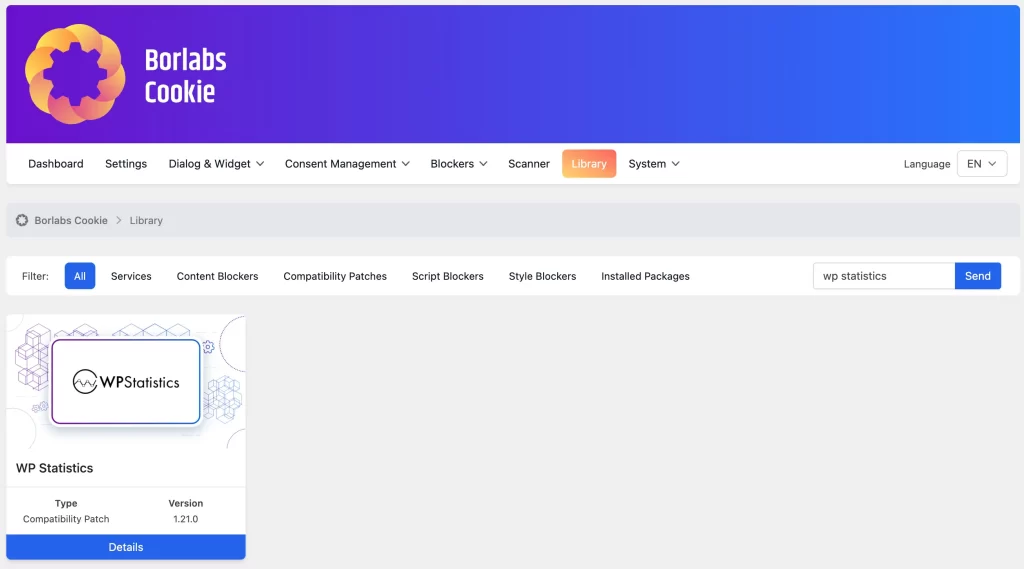
By doing this, Borlabs Cookie will automatically block the WP Statistics tracking scripts until the user provides consent.
If you use any caching, optimization, or CDN plugin/service, you must purge its cache completely. Otherwise, WordPress may continue to serve outdated versions of the scripts, and the integration will not work correctly.
To ensure everything is working correctly, follow these steps:
That’s it! Your analytics now run only with proper user consent. Don’t forget to update your Privacy Policy and Cookie Policy accordingly.
Become part of our growing family of +600,000 users and get the tools you need to make smart choices for your website. Simple, powerful insights are just a click away.