Take your business to next level
Become part of our growing family of +600,000 users and get the tools you need to make smart choices for your website. Simple, powerful insights are just a click away.
This comprehensive guide will walk you through how to locate your WP Statistics license key, how to enter it into the plugin, and how to troubleshoot common validation issues.
To retrieve your WP Statistics license key, follow these steps:
Once you have your license key, follow these steps to activate the WP Statistics plugin on your WordPress website:
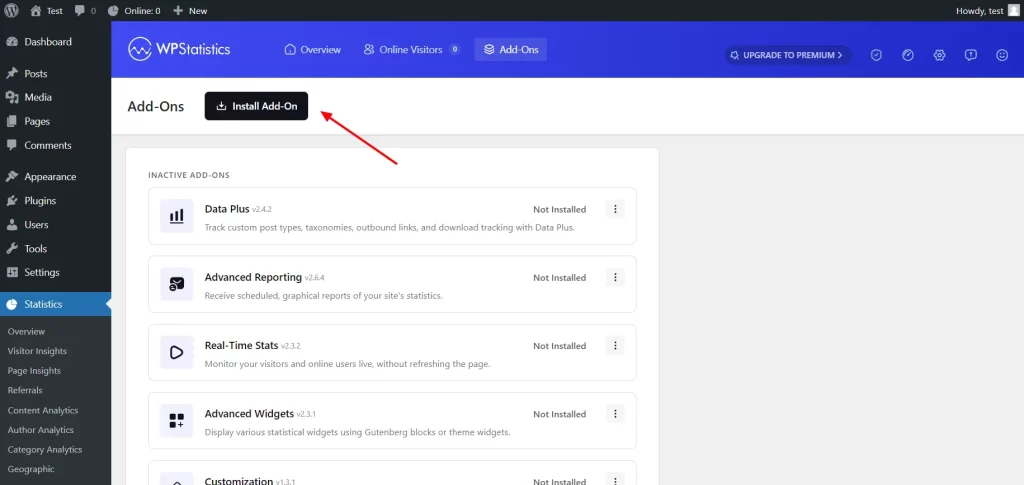
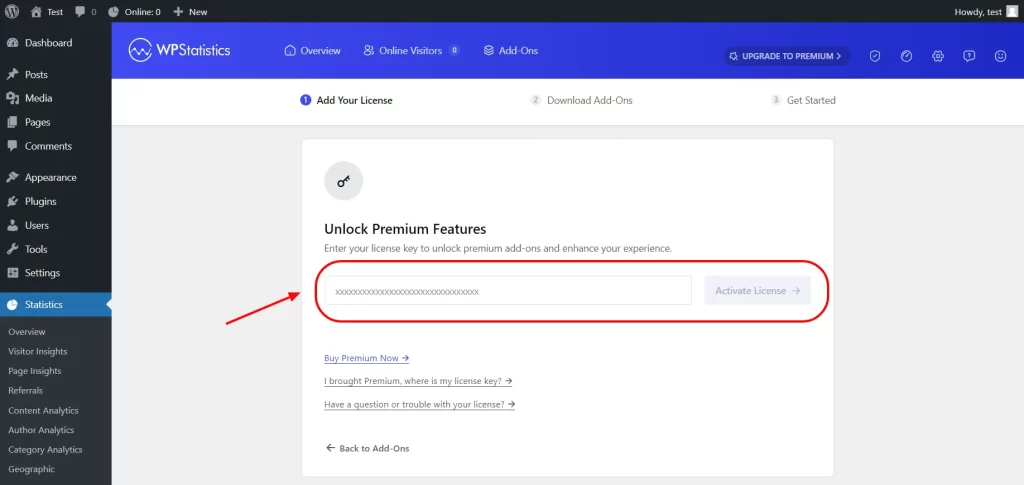
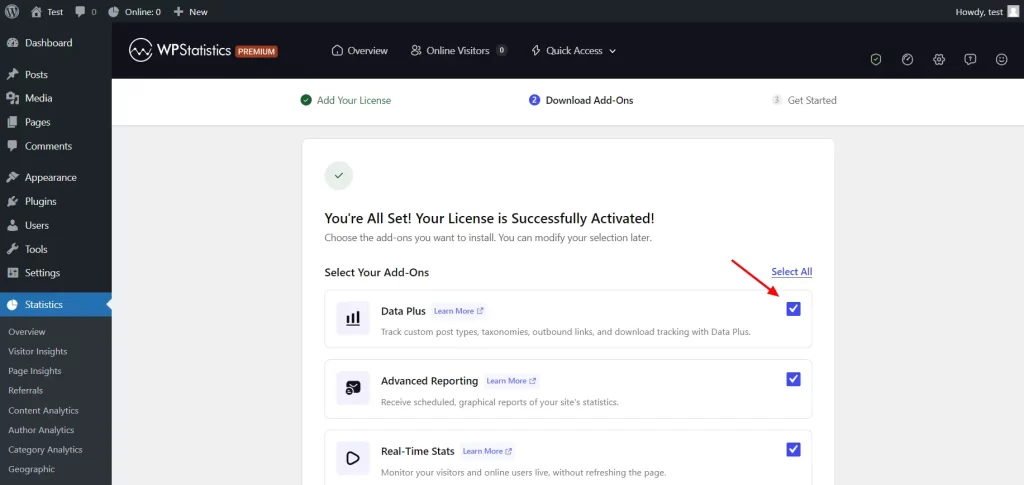
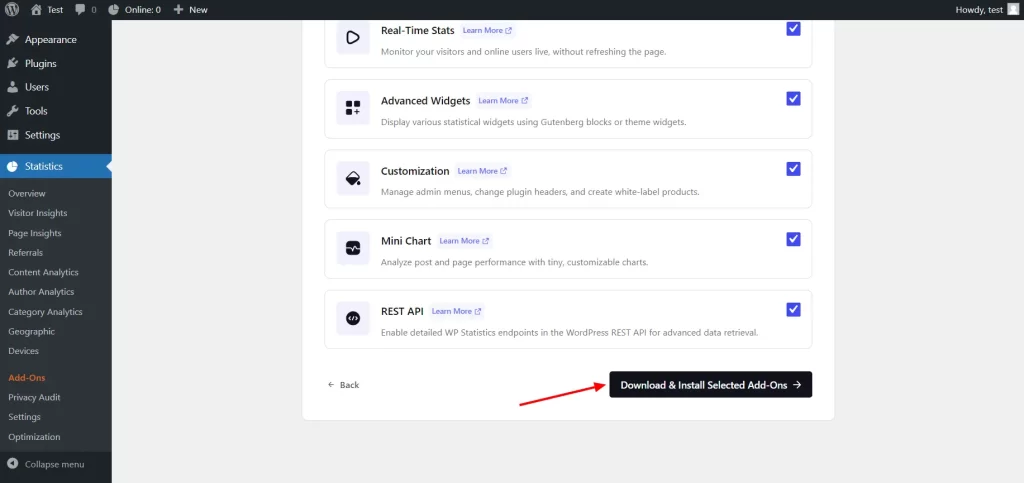
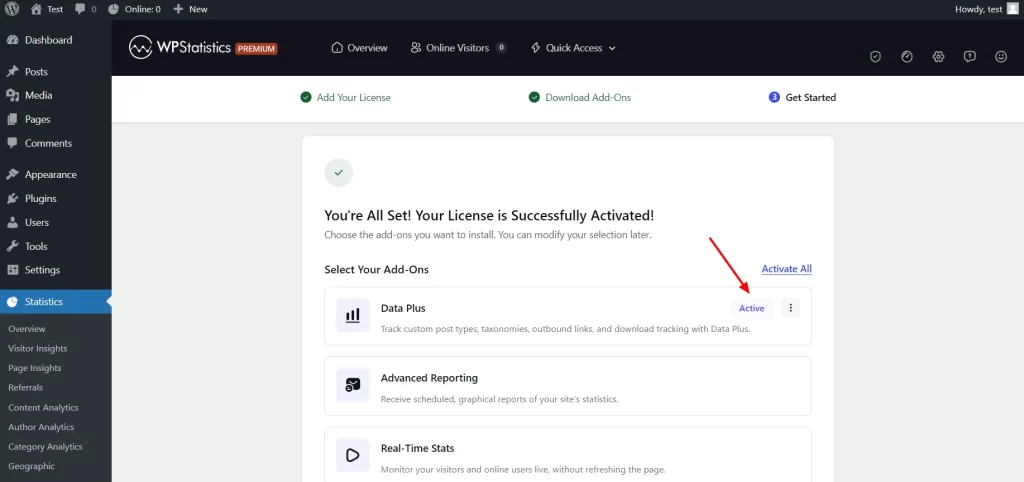
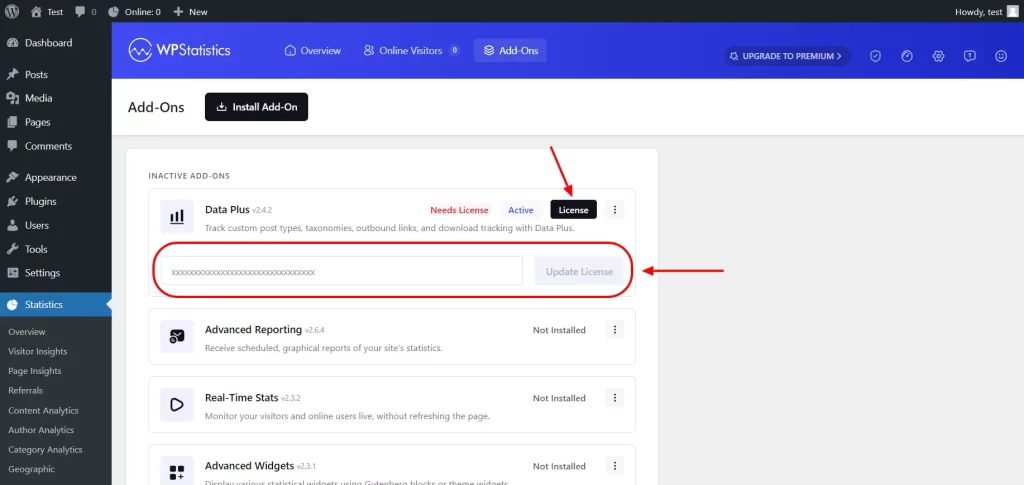
If your license key fails to validate, or you encounter any issues during the activation process, you can refer to the Troubleshooting License Validation Errors guide. This document lists common validation errors along with steps you can take to resolve them.
If you need to replace an old or existing license key with a new one, simply follow the same steps outlined above. You can update the key directly, and the plugin will continue to function without interruption, provided the new key is valid and supports the same features.
Become part of our growing family of +600,000 users and get the tools you need to make smart choices for your website. Simple, powerful insights are just a click away.