Take your business to next level
Become part of our growing family of +600,000 users and get the tools you need to make smart choices for your website. Simple, powerful insights are just a click away.
After purchasing a license from the WP Statistics website, you need to activate the license key on your domain to use your add-on.
Once your add-on is installed, you can activate it by entering your license key directly in your WordPress dashboard.
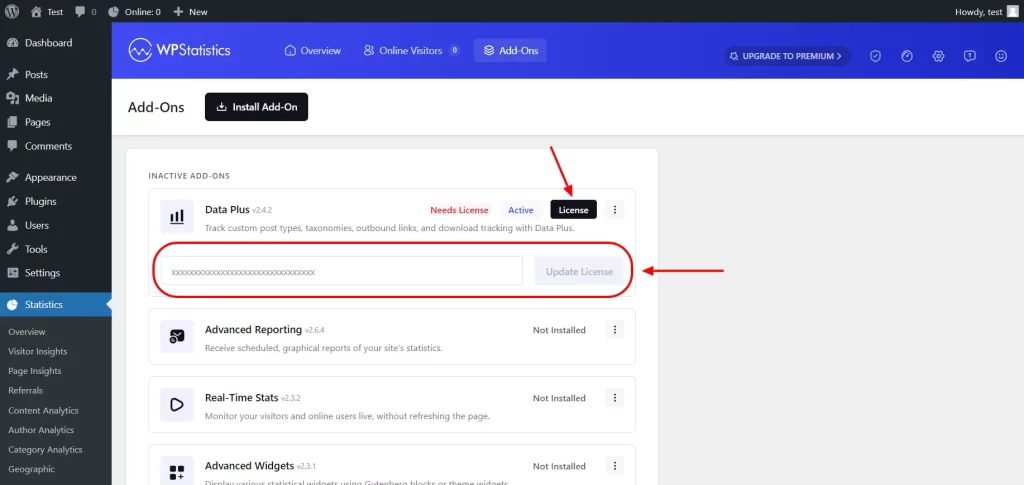
For a more persistent and streamlined approach, you can now set your license key directly in your wp-config.php file. This is particularly useful for developers or users managing multiple installations, as the license is auto-validated on init.
To do this, add the following constant to your wp-config.php file, replacing YOUR_LICENSE_KEY_HERE with your actual license key:
define( 'WP_STATISTICS_LICENSE', 'YOUR_LICENSE_KEY_HERE' );For more details on this method, please refer to the article: Define Your License Key in wp-config.php
If you encounter any issues during the download or installation process, our support team is ready to help you troubleshoot and resolve any problems. Feel free to reach out via our support page.
Become part of our growing family of +600,000 users and get the tools you need to make smart choices for your website. Simple, powerful insights are just a click away.