Take your business to next level
Become part of our growing family of +600,000 users and get the tools you need to make smart choices for your website. Simple, powerful insights are just a click away.
We’ve released a new Marketing add-on that includes detailed reports for UTM campaigns, helping you analyze your marketing performance. Learn more about the Marketing add-on.
With UTM parameters, you can track traffic sources like social media, email campaigns, and more in the WP Statistics plugin. UTM parameters are simple codes added to URLs that provide insights into your marketing efforts. This guide shows you how to view and customize UTM tracking in WP Statistics.
This data shows you which marketing campaigns, social posts, and other sources are driving traffic to your site. Use these insights to improve your website’s growth strategies.
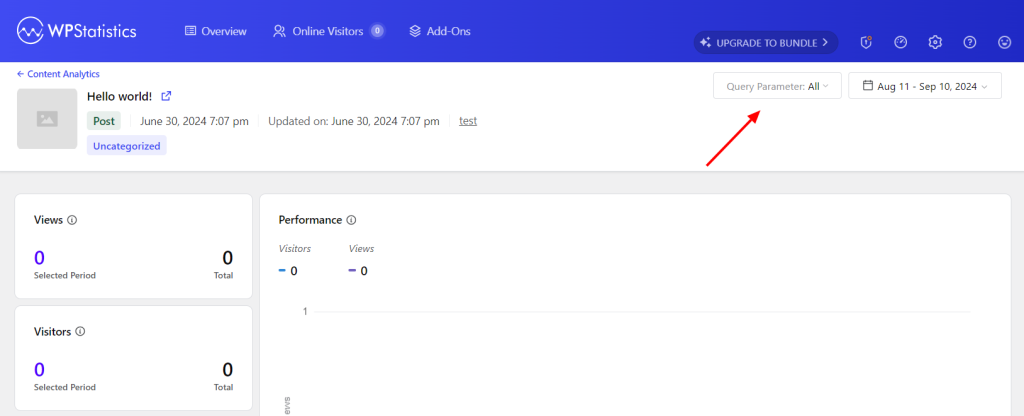
By default, WP Statistics tracks common UTM parameters like utm_source, utm_medium, etc. However, you can review and add custom parameters by following these steps:
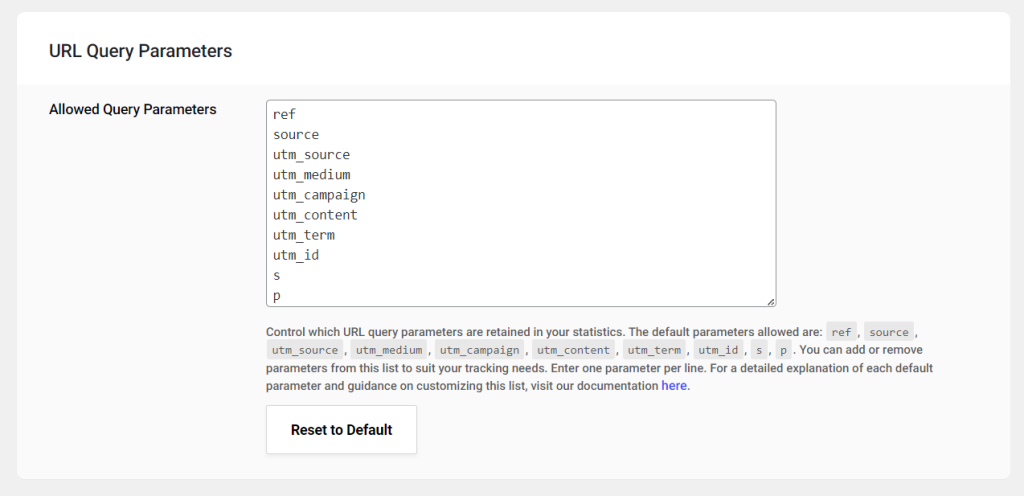
Become part of our growing family of +600,000 users and get the tools you need to make smart choices for your website. Simple, powerful insights are just a click away.